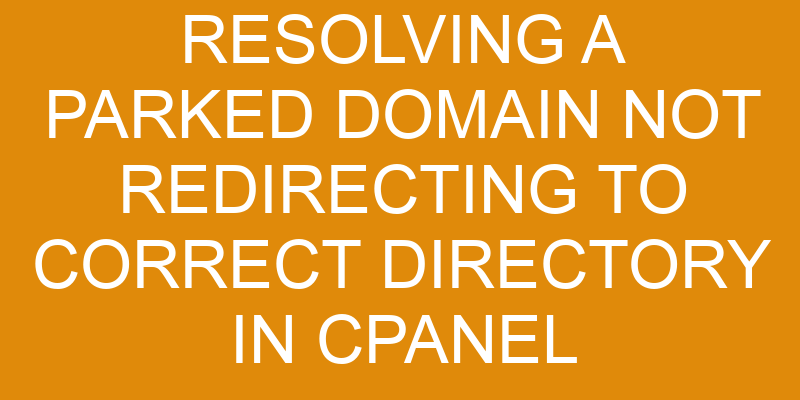Are you having trouble getting your domain to point to the correct directory? Are you stuck with a parked domain that isn’t redirecting properly? You can rest assured that this is not an uncommon problem.
With a few simple steps, you can resolve these issues and get back on track quickly. In this article, we’ll walk through the process of resolving a parked domain not redirecting to the correct directory in cPanel.
We’ll cover how to check and adjust the domain’s configuration settings, update DNS settings, and review any existing .htaccess files.
So let’s dive into it and get your website running smoothly again!
Check the Domain Name Configuration
To ensure that the domain is properly configured, you must take a close look at its settings. Start by reviewing your hosting plan and double-check your DNS information to make sure it’s correct. If you’re using a third-party provider for your domain registration, make sure the DNS records have been updated and pointing to the right server.
If there appear to be any discrepancies or errors in your configuration, troubleshoot them accordingly. If everything checks out with the domain name configuration but the problem persists, then it might be an issue on the web server side.
Check if any changes were made recently to htaccess files as this could cause redirect issues. Make sure all of the necessary permissions are set correctly on each directory and that all of syntax in .htaccess is accurate and up-to-date.
Finally, if none of these steps solve your problem, then contact your web hosting provider for further assistance as they’ll have specialized tools available for resolving such issues quickly and efficiently.
Adjust the Domain Redirection Settings
Adjusting the domain redirection settings is key to getting your website up and running. If you have a parked domain that isn’t redirecting to the correct directory in cPanel, it’s important to optimize your redirects.
The first step is to review your hosting provider’s settings. Take a look at which domains are pointing where by examining each domain’s DNS configuration. Make sure the primary domains are pointed to your web server and that all other domains are redirected properly using A records or CNAME records.
Once you’ve reviewed the DNS configurations, then you’ll need to adjust any existing redirects in cPanel if needed. In most cases, this means editing the .htaccess file in order for changes to take place. It’s also helpful to check for conflicting redirects that can prevent pages from loading correctly or create infinite loops that result in 500 errors when users attempt to view certain pages on your website.
When making adjustments, be sure not only review what works but also test them periodically so that you stay aware of any potential issues with your domain redirection settings. This will help ensure visitors always end up at the right destination on your website and don’t experience any problems navigating through its content.
Edit the Domain’s Document Root
It’s absolutely essential to edit the domain’s document root if you want your website to run smoothly — no exceptions! To do this, you’ll need to access your web server and modify its file permissions.
It’s important to note that when any changes are made, DNS propagation may be required before the new settings will take effect. This means that there could be a delay of up 24 hours before the changes become visible on the web.
The domain’s document root should be edited in order for it to redirect correctly in cPanel. Here’s a list of step-by-step instructions that can help make this process easier:
- Locate and open the directory for the parked domain
- Change or add an index file (e.g., index.html)
- Edit permissions so that they allow read/write access for all users
- Save changes and wait for DNS propagation to complete
Editing the domain’s document root requires a basic understanding of web servers, so it may be helpful to consult with an expert who’s knowledgeable about server permissions and DNS propagation if you experience any difficulty following these steps.
By properly setting up your website with the correct redirects, you can ensure visitors are directed exactly where they need to go – quickly and efficiently!
Update the Domain’s DNS Settings
Updating the domain’s DNS settings can help ensure that visitors are directed to the right place quickly and easily. Before making any changes, it’s important to make sure you have a clear understanding of what nameservers your domain is currently using. You may need to check with your hosting provider or contact the original registrar of your domain to get this information.
Once you know which nameservers are associated with your domain, you can update them by logging in to cPanel and selecting ‘Edit DNS Zone’. From there, you’ll be able to update the ‘NS’ records for each nameserver in order for the change to take effect.
It’s also important to check if any aliases exist on your domain as well. Aliases can cause redirects from one page or directory on a website to another page or directory on that same website. If an alias exists, it should be updated accordingly so that visitors land at the correct destination after clicking a link.
To do this, select ‘Aliases’ under ‘Domains’ in cPanel and then edit or remove any existing aliases as needed.
Finally, after all updates have been made, save your changes and wait for up 24-72 hours before testing again. This time period allows for propagation of these new settings throughout the Internet, ensuring that when people visit your site they will be directed where they need to go without issue.
Check the .htaccess File
Checking the .htaccess file can help ensure visitors are sent to the right place quickly and easily. The .htaccess file is an important part of website management as it contains directives (instructions) that tell web servers how content should be handled.
The Redirecting Strategies section of the .htaccess file lets you specify which directory a domain should point to, so reviewing this section could explain why your domain is not correctly pointed at its intended directory. Additionally, if you used DNS mapping when setting up your domain, checking the .htaccess file can ensure nothing has changed since then.
The most common use for redirects in an .htaccess file is to direct one domain name to another or even from one page on a site to another page on a different site. It’s also possible to use redirects within a single domain if you have multiple pages with similar information or want all requests for particular files or directories go through one central URL. Furthermore, regular expressions can also be used in order to make more complex rules about what URLs get redirected where and what response code gets sent back by web server software such as Apache or nginx.
Reviewing the contents of your .htaccess file can reveal any unexpected changes that might have been made recently which could potentially cause issues like domains pointing at incorrect directories. Examining any redirects specified in this document will give you insight into how requests for resources from your parked domains are being handled and may indicate where corrections need to be made in order for them to function properly again.
Frequently Asked Questions
How do I know if my domain name is configured correctly?
You can easily track if your domain name is configured correctly. To do this, map the domain in cPanel. Then, verify that it’s successfully set up by using a web tracker.
Once the domain is mapped, you should be able to see if it’s redirecting users to the correct directory. If not, double-check your mapping settings and make sure they’re accurate.
With a few simple steps, you can easily track and verify that your domain name is configured correctly.
How can I tell if the domain redirection settings are incorrect?
Verifying your domain name’s redirection settings can be tricky, but it doesn’t have to be. By searching the DNS records and verifying all relevant entries, you can quickly identify if the domain is correctly configured or not.
This process requires both attention to detail and technical knowledge. It’s important to understand what records need to be checked for correctness.
Once you’ve verified that your domain’s redirection settings are correct, you’ll have peace of mind that your domain is pointing in the right direction.
What is the best way to edit the domain’s document root?
You can easily edit the domain’s document root by changing the path of the directory in cPanel. To do this, you’ll need to update your nameservers and change the DNS records so they point to your new location.
Make sure to double-check your changes before you click save because incorrect settings can prevent access to your website.
Once you’ve completed these steps, you should be able to view the updated document root for your domain.
How do I update the domain’s DNS settings?
Updating your domain’s DNS settings doesn’t have to be a complex and daunting task. In fact, it can be done quickly and easily by setting up the right records and choosing the right nameservers.
To start, look for the domain name management page in your domain registrar’s control panel. This is where you’ll enter new DNS information.
After that, pick a reliable nameserver provider – there are plenty out there – and enter the addresses into the control panel.
That’s all there is to it! With just these few steps, you’ll have your domain’s DNS settings updated in no time at all.
What should I do if the .htaccess file is not working?
If you’re having trouble getting your .htaccess file to work, there are a few things you can try. First, double-check that the DNS is configured properly. Make sure all nameservers are correct and up-to-date.
If that doesn’t do the trick, it’s possible that .htaccess isn’t enabled on your server or that certain options in the file aren’t supported by your hosting provider. You’ll need to investigate further or contact support for help resolving this issue.
Conclusion
It’s important to remember that resolving a parked domain not redirecting to the correct directory in cpanel can be tricky. You may need to troubleshoot and adjust multiple settings before success. However, with careful attention and a few simple steps, you can easily solve this issue.
Through making adjustments to the domain name configuration, redirection settings, document root, DNS settings, and .htaccess file, you’ll have your domain up and running in no time at all.
By taking these steps, you’ll soon be able to relish in the satisfaction of having your website working as it should!