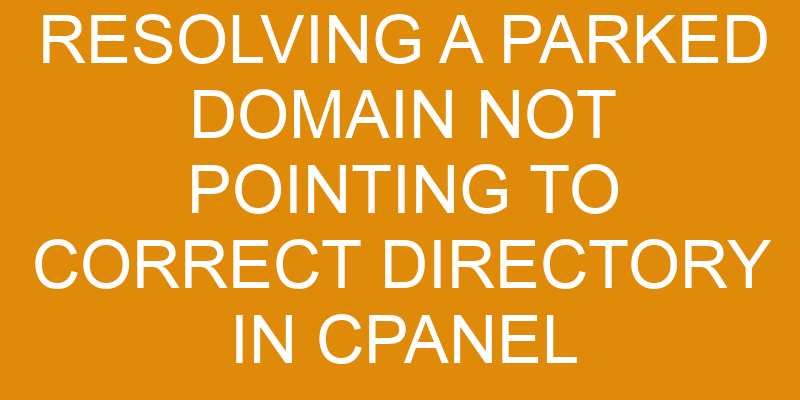The act of ensuring a domain is pointing to the correct directory in cPanel can be likened to planting seeds and nourishing them as they take root. It is a process that requires precision and patience, so that when it comes time for the domain to bloom, everything has been done correctly and up to par.
With this article, readers will learn the steps necessary for resolving a parked domain not pointing to the correct directory in cPanel. The process involves:
- Navigating through cPanel’s domains section
- Ascertaining the correct directory for the parked domain
- Checking DNS settings
- Pointing the domain to said directory
- Verifying everything has been set up correctly at each step of the way.
Navigate to the Domains Section of cPanel
Navigating to the Domains Section of a web hosting control panel is necessary for addressing domain issues. This section provides tools for editing paths and file permissions, which are important when trying to resolve an issue with a parked domain not pointing to the correct directory.
To access this area in cPanel, users must first log into their account. Then they can scroll down until they find the Domains category, under which they will see several subcategories such as Subdomains and Parked Domains. By selecting either of these options, users will be directed to the page where they can make any necessary changes or edits that may help address their domain problem.
Once inside this section of cPanel, it is important for users to understand how each tool works in order to ensure that all changes are made correctly. Editing paths and file permissions are crucial steps towards resolving any issues with a parked domain not pointing to the correct directory.
It is critical for users to have a full understanding of how these tools work before making any changes or else it could lead to more complications or even more damage than what was originally present before attempting resolution efforts.
To help prevent mistakes from being made while using this feature in cPanel, users should thoroughly read through all available documentation regarding editing paths and file permissions as well as take advantage of available support resources if needed. Doing so can provide greater assurance that any adjustments made will ultimately result in successful resolution of any problems encountered with a parked domain not pointing correctly in cPanel’s platform.
Find the Correct Directory for the Parked Domain
Establishing the appropriate directory for a parked website requires careful assessment of the hosting environment. The user should first update the records in their domain registrar to ensure that they point to their hosting provider’s name servers. This will allow the domain mapping process to start, which is necessary before a parked website can begin pointing to its intended directory.
Next, the user should navigate to the Domains section of cPanel and locate their domain name in question. By clicking on this entry, they will be presented with multiple options related to how they want to manage their parked site. Here, they should select ‘Manage Redirection’ and enter the correct directory path for where they would like the domain name to point.
After selecting ‘Update’ at this page, any changes made will be saved and applied immediately, allowing their parked site to now point correctly towards its desired folder structure within cPanel’s file manager system.
As such, it is important that users understand these steps prior to attempting any major modifications with their web hosting account as it can help save time down the road if done properly from the start.
Check the Domain’s DNS Settings
Verifying the Domain Name System (DNS) settings of a website is an important step in ensuring the proper functioning of the website. Before one can check the domain’s DNS settings they must first ensure that:
-
The domain name has been registered with a registrar
-
The nameserver(s) used by the domain name are pointing to the correct hosting server, and
-
Both MX records have been set up for email delivery.
In order to check whether these elements are all set up correctly, one should log into their cPanel account and verify that all necessary information is present and accurate. This includes a verification of both primary and secondary MX records as well as any custom DNS entries such as CNAME or A-Records.
If any discrepancies are found, they should be updated immediately in order to avoid errors when visitors attempt to access your website or send emails from your domain name. Additionally, if you wish to make changes to your DNS settings at a later date, it is important that you check them on a regular basis for accuracy and consistency across browsers.
Failure to do so may result in incorrect loading times or even broken links which could cause significant problems for users attempting to access your website content.
Point the Domain to the Correct Directory
Once the Domain Name System (DNS) settings have been examined, it is essential to ensure that the domain has been directed to the intended destination. This can be accomplished by redirecting domains from one directory to another, which is done through DNS records. To do this, a user must access the cPanel and select ‘Domains’. There are several options available for managing DNS settings for each domain name.
| Option | Description |
|---|---|
| Addon Domains | Forwards a subdomain |
| Subdomains | Creates a new directory |
| Alias | Redirects an existing subdomain |
| Simple Redirect | Redirects a single URL |
After selecting the appropriate option, enter in all of the necessary information related to the domain and click save. This will take effect almost immediately, so any changes should be able to be seen right away. It is important to test out if everything was successful before moving on with other tasks within cPanel; otherwise it could lead to conflicts or issues with other domains or services in the future.
Verify the Domain is Pointing to the Correct Directory
It is essential to ensure that the domain has been properly directed to the intended destination. The process of verifying this requires a few steps that must be followed in order:
-
Ensure that the correct domain selection was made
-
Verify that the DNS configuration is updated correctly
-
Test the domain by completing a DNS lookup request
The process of verifying the domain begins with confirming that the correct domain was selected for redirection. This can be done by checking in cPanel, where all domains should appear under ‘Domains’. If it does not appear there, then it may not have been set up properly or added to cPanel yet.
Additionally, one should check if any other domains are pointing to the same directory as this would cause conflict and could lead to issues later on.
Once verified, it is important to ensure that all DNS records (e.g., A Records and CNAMEs) are configured correctly within cPanel’s ‘Advanced Zone Editor’ feature so they point to their intended destination(s). If any of these are incorrect, they need to be corrected immediately as they will affect how visitors access your website and cause issues such as slow loading times or errors when trying to access certain pages.
If all DNS records are setup correctly, then a DNS lookup request can be performed using an online service such as Dig Web Interface or MXToolbox which will show if your server is responding correctly and whether or not it is being served from the new directory location.
If everything checks out and passes these tests then you can rest assured knowing your domain has been successfully pointed at its intended destination.
Frequently Asked Questions
What is the difference between a parked domain and a regular domain?
A parked domain is a domain that has been registered and associated with a web hosting account, but does not have its own content or website.
The primary difference between a parked domain and a regular domain is the way in which they are accessed.
A regular domain will typically require changes to the Domain Name System (DNS) records, while a parked domain is generally set up through the use of forwarding or redirection.
This process involves setting up an address for the parked domain that points to another URL or IP address, thereby forwarding visitors who enter the parked domain’s address to the target destination.
How long does it take for the domain to point to the correct directory?
Redirecting a domain or domain forwarding is the process of pointing a domain to an existing directory on the web server.
The amount of time it takes for this process to be successful depends largely on the existing DNS settings and how quickly they can be updated.
Generally, it can take anywhere from 24-48 hours for the new settings to propagate across servers and take effect.
During this time, the domain may appear inactive until all changes have been completed.
Can I set up a parked domain with multiple directories?
Parked domains can be set up with multiple directories, allowing for cross-domain mapping.
This process involves creating separate subdomains that direct to different parts of the website, thereby enabling users to access various pages within a single domain URL.
The specific steps involved in this procedure vary depending on the hosting server’s configuration, but typically involve setting up an A record and CNAME records as well as assigning IP addresses for each directory.
It is also important to ensure that all DNS settings are correctly configured for successful domain parking.
What happens if I make a mistake in the DNS settings?
If a mistake is made in the DNS settings of a domain, it can cause unpredictable issues with domain forwarding.
DNS records are used to direct web traffic to the correct directory when someone visits a website, and incorrect records can result in visitors being sent to the wrong page or not being able to access the site at all.
It is important that users ensure their DNS settings are accurate before setting up domain forwarding.
What is the best way to troubleshoot if the parked domain is not pointing to the correct directory?
In order to troubleshoot a parked domain that is not pointing to the correct directory, it is important to first assess whether the domain mapping or DNS changes have been properly configured.
First, verify that the DNS configuration of the parked domain matches that of the main domain. Additionally, ensure that any changes made are reflected in the cPanel settings for both domains.
If these steps fail to address the issue, then more advanced troubleshooting may be needed such as manually editing entries in an .htaccess file or making changes in Apache server configuration files.
Conclusion
The process of resolving a parked domain not pointing to the correct directory in cPanel is relatively straightforward.
By navigating to the Domains Section of cPanel, finding the correct directory for the parked domain, checking the domain’s DNS settings and pointing the domain to that directory, users can ensure their domains are correctly pointed.
Verification of this process should then be conducted to confirm successful repointing.
This procedure allows for simple resolution of any issues related to incorrect pointing of parked domains in cPanel, creating an efficient user experience.