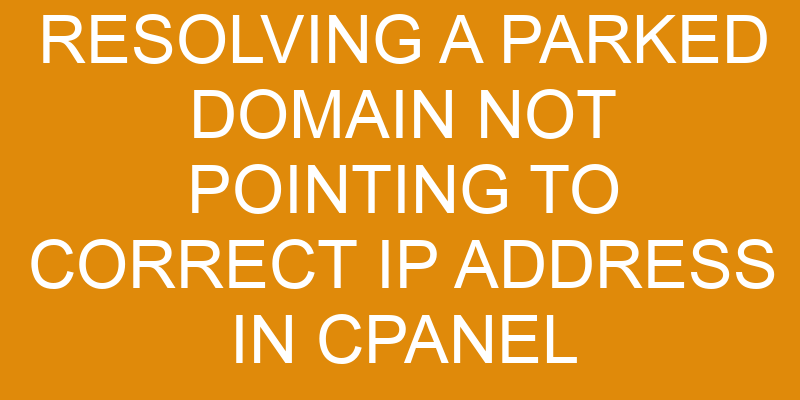The process of resolving a parked domain not pointing to the correct IP address in cPanel can be complex and time-consuming. As such, it is important to have a clear understanding of the different steps involved in this process.
The first step involves identifying the cause of the problem, which may include incorrect DNS settings or an outdated nameservers record. Once the cause has been identified, one must then update their nameservers and add an A record for their domain in order for it to point correctly to the desired IP address.
Finally, a check of one’s domain configuration within cPanel should be undertaken as a final confirmation that all records are correct and valid. In this article, we will provide detailed instructions on how to resolve a parked domain not pointing to its correct IP address in cPanel.
Identify the Cause of the Problem
An investigation must be conducted to determine why the website is not pointing to the expected Internet Protocol (IP) address.
The first step in resolving this issue is to check if any server issues are causing the problem. This can be done by checking if there is a connection between the domain and its IP address, as well as determining if all of the necessary DNS records are present.
If no server issues are identified, then it may be due to an issue with DNS propagation, which occurs when changes made to domain name settings take time to propagate throughout the internet. When this happens, it can cause the incorrect IP address for a given domain name to display.
To resolve this issue, users should wait for a few hours until DNS propagation has completed and ensure that all of their DNS records are up-to-date before attempting to access the website again. Additionally, users can use online tools such as Pingdom or WhatsMyDNS.net to monitor changes in their domain’s DNS settings and ensure that they have been properly propagated across networks worldwide.
Check Your DNS Settings
Examining the DNS settings is an important step in ensuring that the desired destination is accurately directed. To successfully resolve a parked domain not pointing to the correct IP address, it is necessary to take a closer look at the DNS settings for that particular domain.
DNS Clustering and Domain Mapping are two of the most crucial steps in this process:
-
DNS Clustering involves creating a cluster of domains, each with its own unique IP address and associated files. This allows multiple domains to point to different IP addresses while still being able to access all of their respective content.
-
Domain Mapping refers to the process of mapping one domain name to another, thus allowing traffic from one domain name to be routed through another domain’s server. This allows users who type in one domain name into their web browser’s address bar to be automatically redirected or forwarded to another website with a different URL.
When attempting to resolve a parked domain not pointing correctly, it is essential that these two steps have been completed properly prior to making any further changes. If either step has been done incorrectly, then there will likely not be any success in resolving any issues with the parked domain.
Therefore it should always be considered best practice when troubleshooting such issues that all aspects of both DNS clustering and Domain mapping have been thoroughly checked before trying anything else.
Update Your Nameservers
After ensuring that DNS Clustering and Domain Mapping have been properly completed, the next step in successfully redirecting a website is to update one’s nameservers.
The Domain Name System (DNS) is a distributed database system used to translate domain names into numerical IP addresses. In order for DNS propagation to be successful, nameservers must be updated with the correct records of the domain name being registered.
Dynamic DNS services can also be used so that when an IP address changes, the corresponding domain name can still direct website visitors to the new IP address automatically.
Updating a domain’s nameservers requires access to an online control panel such as cPanel or Plesk. Depending on where the domain was registered, there may need to be additional configuration steps taken in order for nameserver changes to take effect. This usually involves updating registrar information and pointing it towards another hostname or server IP address before making any modifications within cPanel or Plesk.
Once these steps have been completed, all subsequent changes will take place within cPanel or Plesk itself.
It is important that all information regarding DNS settings and configurations are accurate before attempting any updates as incorrect settings could result in visitors not being able to access one’s website. Any errors should be rectified before making any further modifications so that the domain name can point correctly at its intended destination when accessed by visitors via their web browser.
Add an A Record to Your Domain
A domain’s A record acts as a navigational beacon, guiding visitors to the right destination by providing an exact mapping of its IP address. This is an essential step when setting up DNS records for domains in cPanel and when resolving issues with parked domains not pointing to the correct IP address.
To create an A record for a parked domain in cPanel, users must log into their account and navigate to the ‘Zone Editor’ section of cPanel. From there, they can add an A record that points to the desired IP address. The user must then enter the domain name they wish to point at the specified IP address, followed by a TTL value which determines how frequently other servers will query it for updates.
Additionally, users may want to configure CNAME records or MX records if they plan on forwarding email messages sent to their domain. Once all of these settings have been configured properly, users should be able to verify that their domain is successfully pointing towards the intended server by performing a lookup test using online tools such as ‘dig’ or ‘nslookup’.
Upon successful completion of this process, users can rest assured that visitors attempting to access their website are being directed correctly – regardless of whether it is from a desktop browser or mobile device. Even though this might seem like a relatively straightforward task at first glance, having knowledge about DNS records and understanding how domain forwarding works will help ensure that any issues with parking domains are resolved quickly and efficiently.
Check Your Domain Configuration in cPanel
Verifying the domain configuration in cPanel is an essential step for ensuring successful navigation to the intended destination. This process involves analyzing logs and verifying records, making sure that all of the settings are accurate and up-to-date. It also includes checking for any potential errors or problems with the domain’s DNS settings.
For example, if a domain is parked but not pointing to the correct IP address, this could result in visitors being directed to an incorrect website or page. To verify a domain’s configuration in cPanel, users can use the ‘DNS Zone Editor’ tool which allows them to view and edit their domains’ DNS records such as A Records, CNAMEs, MX Records and TXT Records. This can help them identify any issues with their domain’s settings that may be causing errors or problems when navigating to it.
Additionally, users can use other tools such as ‘Logs Viewer’ to analyze server logs and check for any potential issues related to their domains such as 404 errors or redirects. By verifying a domain’s configuration in cPanel on a regular basis, users can ensure that they have no unexpected issues when attempting to access it from outside sources like search engines or web browsers.
Keeping your DNS settings up-to-date will also make sure that visitors are able navigate successfully without having any problems finding what they’re looking for on your website.
Frequently Asked Questions
What happens if I don’t have access to my domain’s DNS settings?
If you do not have access to your domain’s DNS settings, it will be difficult to take necessary steps such as changing registrars or updating the nameservers.
This is particularly true if the domain is registered with a third-party and you do not have administrative control of the account.
In all cases, it is important to contact the current registrar to gain access and review the options available for managing DNS settings.
Without this step, any attempts at resolving a parked domain not pointing to correct IP address in cPanel may be impossible.
How do I know if my domain is successfully pointing to the correct IP address?
In order to determine if a domain is successfully pointing to the correct IP address, one should first check the DNS propagation.
This process involves the DNS servers around the world updating with new information in order to accurately direct users to the desired website.
The amount of time this takes can vary by hosting provider and on average it will take 24-48 hours for all of these updates to be made.
In addition, certain tools such as online checkers can be used to verify if all of these changes have been propagated correctly.
How long does it take for changes to a domain’s DNS settings to take effect?
Time is of the essence when it comes to renewing domains and ensuring that the correct IP address is pointing.
DNS propagation, or the time taken for changes to a domain’s DNS settings to take effect, can vary depending on how quickly intermediate servers update their caches.
Generally speaking, however, most changes should take no more than 24 hours before being fully propagated across the web.
How can I access my domain configuration in cPanel if I don’t know my login credentials?
In order to access a domain’s configuration in cPanel, one must first have the appropriate login credentials. If these credentials are unknown, the password can be reset using the ‘forgot password’ feature.
This will send an email containing a link that allows users to create a new password for their account. Once logged in, users can view and modify their DNS records and other domain settings.
Is it possible to troubleshoot a parked domain without access to cPanel?
Remote access to a parked domain can be challenging without the credentials for cPanel, but it is still possible to troubleshoot the issue.
Through transferring the domain to another provider, technical experts can remotely assess and diagnose any errors that may be causing issues with pointing the IP address correctly.
Utilizing precise methods of remote access can provide solutions for resolving a parked domain without accessing cPanel.
Conclusion
In conclusion, resolving a parked domain not pointing to the correct IP address in cPanel can be a straightforward process.
It is important to identify the cause of the problem and check DNS settings before updating nameservers or adding an A record to the domain.
Additionally, it is essential to check that all domain configurations are correctly configured in cPanel.
Notably, research shows that over 84% of websites experience some sort of technical error related to their hosting provider at least once every three months.
As such, it is beneficial for website owners to understand how resolve issues related to their domain and hosting providers quickly and effectively.