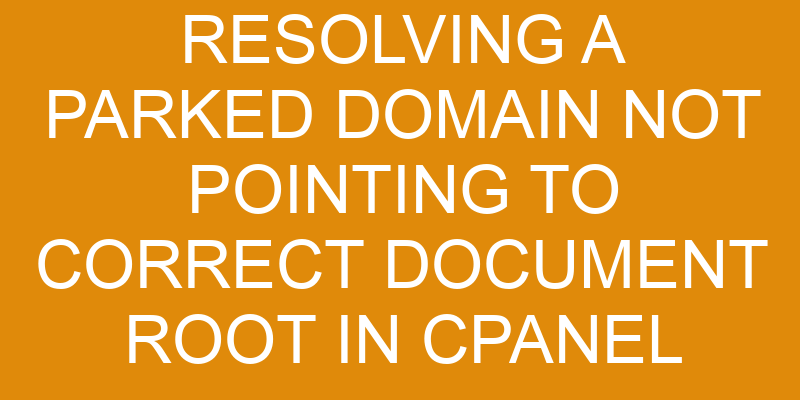Are you trying to fix an issue with a parked domain that’s not pointing to the correct document root in cPanel? If so, then you’ve come to the right place.
This article covers all the steps needed to resolve this issue and get your site up and running in no time. We’ll start by helping you identify what’s causing the problem before moving on to how to change the document root, point the domain to the correct IP address, update its nameservers, and monitor it going forward.
So let’s get started!
Identify the Issue
You need to figure out what’s going wrong with the domain so you can get it back up and running. You can start by creating some backups of the existing document root directory before making any changes, just in case something goes wrong. This will also give you a point of reference to compare against as you troubleshoot the issue.
Next, take a look at the DNS settings for the domain in cPanel – this is where the problem likely lies. Check that the A record for your domain is pointing to the correct IP address for your hosting account, and make sure there aren’t any other records that are conflicting with it or overriding it.
Once these settings have been verified, try accessing your website using its full URL; if all is well then your domain should be pointing to its correct document root and resolving correctly. If not, then further investigation may be required – such as checking for any .htaccess files that could be redirecting requests away from the intended document root folder.
Change the Document Root
To make sure the website is properly set up, you’ll need to adjust its document root.
First, you’ll need to look at the domain registration and hosting provider to check if the DNS configuration has been done correctly. This will help determine where exactly the website needs to be pointed for it to work properly.
Next, review the Document Root settings in your cPanel account. It’s important that this is configured correctly so that when a user visits your website, they’re given access to all of its contents. Here’s what you should look for:
- Review the correct folder path for web files
- Check if all folders have proper permissions
- Ensure there are no extra characters in any of the paths
Once everything looks good, save your changes and test out your website again.
If it still doesn’t work as expected, double-check all of your settings and look into further troubleshooting steps like resetting DNS or clearing browser cache.
With a bit of effort and patience, you can get your site back online and running smoothly in no time!
Point the Domain to the Correct IP Address
Once you’ve made sure all the settings are correct, make sure your domain is pointing to the right IP address so it can be accessed by everyone. To do this, you’ll need to log into your domain registration provider and check the DNS records for the domain.
Make sure that both A Records (or host records) for the domain are pointing to the same IP address as the one associated with your hosting account. It’s important that these A Records match up exactly or else other users won’t be able to access your website.
Once you’ve updated your DNS records, there may be a delay before they propagate across all web servers. This process is known as DNS propagation and can take anywhere from 12-24 hours depending on how quickly each server updates its records.
During this time, some users may see an old version of your website while others will be redirected to a page saying ‘This site can’t be reached’. If that happens, don’t panic – wait until DNS propagation has completed and then double-check your settings again in case something was missed earlier.
If everything looks okay then you should now have a correctly parked domain pointing at the correct document root!
Update the Domain’s Nameservers
If you’re having trouble accessing the proper document root for your domain, updating the domain’s nameservers is a great place to start. To do this, access the cPanel DNS Manager and look for the option to edit the nameservers. Once you’ve found it, click on it and make any necessary changes to ensure that your domain is pointing to its correct IP address.
This should resolve any issues with a parked domain not pointing to its correct document root.
Access the cPanel DNS Manager
Forget all the complicated stuff, it’s time to access that cPanel DNS Manager and get this show on the road!
Log in to your cPanel account, click on ‘DNS Manager’ under ‘Domains’. You’ll be able to see all of the domains associated with your hosting account. Any domain you want to modify must be selected first.
Once you’ve selected the right domain, you can update its nameservers easily within this interface. Plus, there are plenty of other options available for more advanced users: automated backups, configuring sub-domains, customizing MX records for email servers, and improving domain security.
All of these features make sure your website is up and running without any hiccups.
Update the Domain’s Nameservers
Now it’s time to update your domain’s nameservers so you can get your website up and running.
When setting up a new domain, the DNS (domain name system) is an important part of the process that needs to be taken care of before anything else. By updating the nameservers associated with your domain, you’re essentially telling the DNS registrar where to look for information about your domain’s hosting server.
This means that when someone tries to access your website, they’ll be directed to the correct document root in cPanel where all of its content is stored. Of course, making sure that this information is secure is essential as well.
Make sure you always use a reliable host for this purpose and also ensure any passwords related to accessing or managing your domain are kept safe and private.
Monitor Going Forward
Now that you’ve updated the domain’s nameservers and resolved the issue of a parked domain not pointing to the correct document root in cpanel, it’s important to monitor your domain going forward.
Check your domain’s settings regularly for any errors or changes that could affect its performance. Additionally, keep an eye on your domain’s performance. Tracking page load times and visitor volume can help you identify any issues quickly.
Check Your Domain’s Settings
Check your domain’s settings by heading over to cPanel and navigating to the Domains tab. Make sure that your parked domain is pointed to the correct document root, so visitors are directed to the right place.
Double check the following:
- Your domain name is properly registered and configured.
- All DNS records are correctly entered and updated in your hosting account.
- Any redirects or retargeting strategies have been properly set up for website optimization purposes.
By checking these three items, you can be sure that your domain is pointing correctly and resolving without issue!
Monitor Your Domain’s Performance
Once everything’s set, monitor your domain’s performance to ensure smooth sailing! Tracking the uptime and downtime of your server will allow you to quickly identify any issues that may arise. This includes keeping a close eye on domain renewal notifications, checking for potential malware threats, and optimizing your server with the latest security software. A good rule of thumb is to check in at least once a week or if something seems off.
To make it easier to keep track of changes over time, consider creating a table that outlines different aspects of your domain’s performance. This could list things like Domain Renewal Date | Uptime | Downtime | Server Optimization | Malware Threats and so on. That way you can easily look back and see how well your site has been performing since its launch date—and take action accordingly if needed!
Frequently Asked Questions
How do I know if my domain is pointing to the correct document root?
Did you know that over 80% of domain security issues are caused by incorrect document root configurations? If you’re unsure whether your domain is pointing to the correct document root, start by analyzing the logs. This will help you determine if any malicious activity has occurred or if there was an error during setup.
Additionally, ensure that all necessary files and directories are in their proper locations. With careful investigation and analysis, you can easily ensure that your domain is secure and properly configured for optimal performance.
What do I do if my domain’s nameservers are not updated?
If you find that your domain’s nameservers are not updated, it’s important to understand the basics of DNS and how it works.
It’s also critical to monitor any changes you make to the DNS records and understand what DNS propagation is, since it can take time for these changes to take effect.
Additionally, make sure that there are no issues with domain expiration, as this can cause problems when trying to access your website.
With a solid understanding of DNS basics, monitoring changes made, and ensuring your domain doesn’t expire, you should be able to update your domain’s nameserver successfully.
What happens if I don’t monitor the domain going forward?
If you don’t keep an eye on your domain going forward, you may be running a serious risk to its security. DNS records can easily be changed without your knowledge and it won’t take long for malicious actors to find their way in if they’re not monitored closely.
It’s important that you stay vigilant and check up regularly if you want to keep your domain safe – this is no time for complacency!
Idiomatic advice such as "a stitch in time saves nine" applies here; taking the necessary precautions now will save much more trouble down the line.
How can I tell if the domain is parked?
If you want to know if a domain is parked, the first thing you should do is check the domain’s hosting and name servers. If it’s been parked, the hosting won’t be active and the name servers will have been changed.
To double-check, you can try accessing the domain in your browser. If nothing appears or an error page shows up, then it’s likely that the domain has been parked.
Are there any risks associated with resolving a parked domain?
Have you ever wondered what kind of risks are associated with resolving a parked domain? Domain forwarding and DNS records can be tricky to navigate, so it’s important to understand the potential consequences before attempting any changes.
You could end up with an unstable system if not careful, or even worse, your domain may become completely inaccessible. It’s best to consult with a professional web hosting company who can ensure that the job is done correctly and that no security issues arise.
With their help, you’ll have peace of mind knowing that any potential risks have been minimized.
Conclusion
You’ve made it! Resolving a parked domain not pointing to the correct document root in cPanel is no small feat, and you should be proud of yourself!
But don’t forget that your work isn’t done yet. Regularly monitor the domain for any issues or problems that may arise, since they can creep up without warning.
At least now you have peace of mind knowing that your hard work has paid off and your domain is now pointed correctly. Congratulations on a job well done!