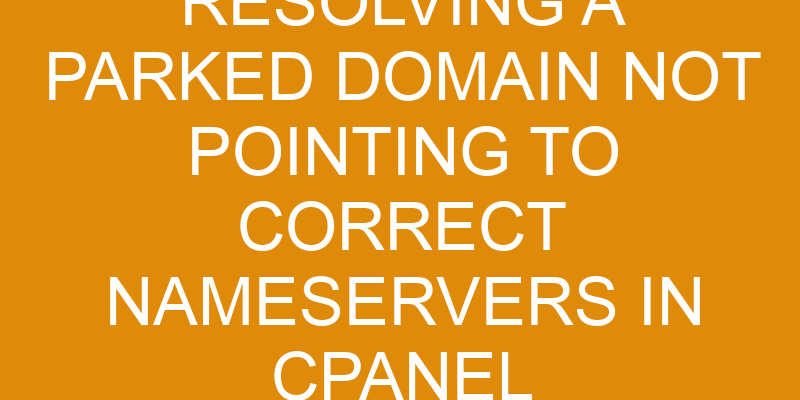Are you having trouble with a parked domain not pointing to the correct nameservers in cPanel? If so, this article is here to help.
It will provide an overview of cPanel nameservers and detailed steps for resolving this issue quickly and easily.
You’ll also find helpful troubleshooting tips and some FAQs at the end.
So let’s get started!
Overview of cPanel Nameservers
In this section, you’ll learn all about cPanel nameservers and how they can help you out. cPanel is a hosting platform used by many webmasters to manage their online presence. It offers an array of services, including the ability to edit DNS records for domain migration or other purposes.
The nameservers associated with the webhost are what allow users to point their domain to the correct server. It’s important that your nameserver settings are configured correctly so your website remains accessible by visitors online. When setting up a new hosting account on cPanel, you’ll be asked to enter the details of your desired nameservers in order to ensure that everything is connected properly and functions as intended.
You may also need to update these settings from time-to-time if you change hosting providers or make other changes related to your domain name. If you’re having trouble accessing your website after making changes, it’s likely due to incorrect configuration of the nameservers associated with your domain name.
To resolve this issue, double check that the proper information has been entered into cPanel and update any necessary entries accordingly. If necessary, contact your hosting provider’s support team for further assistance in troubleshooting any issues related to DNS settings or domain migration processes.
Steps to Resolve Parked Domain Not Pointing to Correct Nameservers
When you’ve got a domain that’s not taking you where it should, cPanel can help get you back on track. Here are some steps to resolve the issue if your parked domain is not pointing to the correct nameservers:
-
First, log into your cPanel account and locate the DNS settings for your domain.
-
Next, check to make sure that the domain registration information is up-to-date and matches what is in your cPanel account.
-
After that, locate and select the correct nameservers from the list of available options.
-
Finally, click ‘Save’ to apply your changes.
Once these steps are completed, any visitors who type in or click on your domain will be directed to its intended destination.
It’s important to ensure that all DNS settings are properly configured in order for a domain name to point correctly. Without proper DNS configuration, visitors may experience difficulty accessing web pages associated with a particular domain name.
Troubleshooting
Getting back on track can be a breeze – just make sure the information matches up, select the right nameservers, and you’re good to go! When troubleshooting parked domain issues related to incorrect nameservers in cPanel, it’s important to ensure that all hosting services have been enabled and configured correctly. This includes DNS records pointing to the correct server. If any of these items are misconfigured or missing, your domain name may not resolve properly.
In order to successfully troubleshoot this issue, start by verifying that the DNS settings for your domain are correctly configured in your cPanel account. Make sure they match up with what is listed in your registrar’s system. For example, if you are using Google Domains as your registrar, verify that both sets of DNS records match exactly. You can do this by checking the Nameserver list under Domain Settings in Google Domains.
If everything appears to be set up correctly but the issue still persists, try performing a WHOIS lookup on your domain name to check its registration status. If there is an error message displayed after running a WHOIS query on your domain name then you should contact your registrar immediately for further assistance resolving the issue. Additionally, it’s also important to make sure that any third-party hosting services such as Cloudflare or Amazon Web Services (AWS) have been enabled and configured properly as well.
| Hosting Services | DNS Records |
|---|---|
| Google Domains | Matching Sets of Records |
| Third-Party Hosting Services (e.g., Cloudflare/AWS) | Enabled & Configured Properly |
| WHOIS Lookup Tool | Check for Registration Status Errors |
Conclusion
Troubleshooting domain issues can be a breeze if you ensure all hosting services are enabled and configured properly, double-check the DNS records match up, and run a quick WHOIS lookup for any registration errors.
In the case of resolving a parked domain not pointing to correct nameservers in cPanel, it’s important to first make sure that the new nameservers have been successfully added on the domain registrar’s end. If this step has been completed correctly, then you should check to see if DNS propagation has occurred by running a "dig" command or using an online tool such as WhatsMyDNS.
Redirecting domains may also be necessary in order to map existing pages and content from one domain to another.
While these steps may seem time-consuming at first glance, they’ll ultimately save lots of time and energy in the long run when troubleshooting domain issues.
FAQs
If you have any questions about sorting out domain issues, this FAQ section is here to help.
The domain registration process can be confusing, but with a few simple steps it’s easy to get your site up and running. First, make sure that the domain name you’re using is actually pointing to the correct nameservers in cPanel.
It’s important that all of the information associated with the domain is accurate and updated accordingly.
Once you have confirmed that all of the information is correct, you’ll need to set up DNS records for your new website so it can be accessed by visitors.
This process involves creating A records, CNAME records and MX records which will point visitors to your website when they enter its URL address in their browser. Depending on how many subdomains need to be set up, this could take several hours or even days if there are multiple domains being used at once.
If at any point during the setup process you encounter an issue or error message, contact your hosting provider as soon as possible for assistance.
They’ll be able to provide more detailed instructions on how best to proceed from there and resolve any potential problems quickly and efficiently.
Frequently Asked Questions
What is the difference between a parked domain and a domain with nameservers?
Do you know the difference between a parked domain and one with nameservers?
A parked domain is an alias or ‘parked’ on top of your main domain. It doesn’t have its own subdomain setup or DNS propagation, so it will just point to the content of your main website.
On the other hand, when you register a new domain and set up nameservers for that specific domain, it will have access to its own subdomains and webhosting services. This allows users to access different content from the same server, while still having separate domains.
What other steps can I take if the steps in the article do not resolve my issue?
If the steps in the article don’t resolve your issue, there are a few other things you can do.
First, check if your domain is meeting all of its hosting requirements and that DNS records have been correctly configured.
If this doesn’t work, it might be worth contacting your web host or domain provider for further assistance.
How can I ensure that my domain is pointing correctly?
To ensure your domain is pointing correctly, you need to redirect it using the proper nameservers. This process is called DNS propagation and can take up to 48 hours, depending on the speed of your internet service provider. During this time, visitors may not be able to access your website until all DNS records have been updated and propagated across the internet.
You can speed up this process by changing the TTL (time-to-live) settings for your domain in cPanel. These changes make it easier for DNS servers to recognize any modifications made to your domain’s settings more quickly.
Are there any additional costs associated with setting up nameservers?
Setting up nameservers typically doesn’t require any additional costs, aside from hosting fees for the domain. You’ll need to make sure that your DNS settings are configured correctly to point the domain to the correct nameservers.
If you’re confident in adjusting these settings yourself, you can often do this for free.
What are the long-term consequences of not resolving my parked domain issue?
If you don’t resolve the issue of your parked domain not pointing to the correct nameservers, you could face long-term consequences that will affect your domain security.
DNS issues can lead to a loss of data, and without properly configured nameservers, your website won’t be visible or accessible online.
You’ll also be vulnerable to malicious attacks if hackers are able to gain access through these unsecured servers.
Don’t put yourself at risk – take action now and ensure that all of your domains have their nameservers correctly set up.
Conclusion
You’ve reached the end of your journey in resolving a parked domain not pointing to correct nameservers in cPanel. Like solving a jigsaw puzzle, you’ve carefully pieced together the technical steps needed to bring this issue to resolution.
Take pride in knowing that you’ve successfully navigated through this challenge and can now move on with confidence. The process may seem daunting at first, but by taking it one step at a time and having patience along the way, it’s possible to achieve success.
Keep in mind that there are always resources available for assistance if needed, no matter what issue you may be facing while using cPanel.