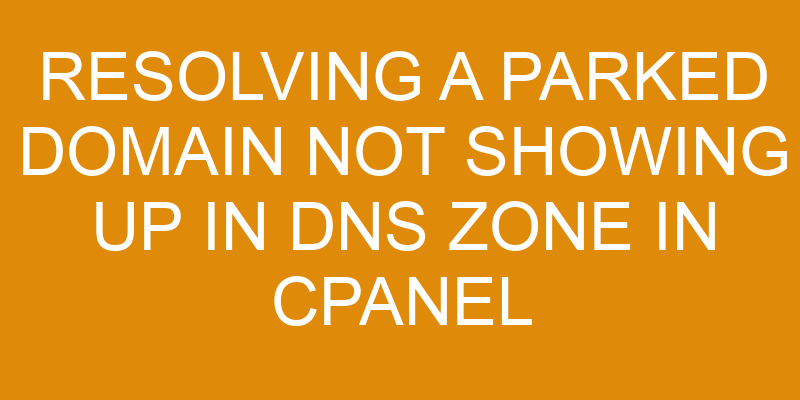Are you trying to resolve a parked domain that isn’t showing up in your cPanel DNS zone?
If so, this article is for you. It will provide step-by-step instructions on how to troubleshoot and resolve the problem quickly and effectively.
We’ll start by checking the DNS settings and configuring the domain, then move on to troubleshooting underlying issues, verifying DNS records, and testing the domain’s connection.
By following these steps you should be able to get your domain back up and running in no time.
Check the DNS Settings
Let’s take a look at the DNS settings to see what could be causing this issue. First, identify any discrepancies between the domain parked in CPanel and the corresponding DNS zone file. Make sure that all of the relevant information is correct, such as IP address and name servers.
Also, check the logs for any recent changes or errors that may have occurred. If there are no obvious issues with the settings, then it’s possible that there is an issue with your hosting provider or something else further up the chain causing your domain not to appear in its DNS zone file.
Next, contact your hosting provider directly and ask them to investigate why your domain isn’t showing up in its zone file. They’ll likely need access to your CPanel account to do this, so make sure you provide them with login credentials if needed. Additionally, they may also request more specific information about what type of server you’re using (e.g., Apache or Nginx), as well as what operating system it runs on (e.g., Linux or Windows). This information can help them identify potential causes quickly and accurately.
Once they’ve identified a cause for your domain not appearing in its DNS zone file, they’ll be able to provide guidance on how to resolve it quickly and efficiently – whether by changing settings within CPanel or making other adjustments outside of it – so that your domain can start appearing correctly again soon after.
Configure the Domain
Ya gotta configure that domain right away, or else it’s not gonna show up in the DNS zone! If you’re managing a website from CPanel, then configuring the domain is essential for making sure it appears in the DNS zone.
The best way to do this is by creating redirects. You can redirect an existing page to another page on your site, point a web address to your primary domain name, or set up 301 redirects for any deleted pages.
Additionally, optimizing performance is key to ensuring a successful website. You can compress images and files to improve loading times, minimize HTTP requests with browser caching and GZIP compression, and utilize Content Delivery Networks (CDNs) where appropriate.
Finally, check if you’ve configured everything correctly by doing a test run. This will ensure that your website is running properly before it goes live.
Troubleshoot the Underlying Issue
If you’ve configured everything correctly and it’s still not working, then it’s time to troubleshoot the underlying issue. A quick way to do so is by analyzing the connection issues between your domain and the DNS zone in cPanel. This can be done by checking whether the domain registration was successful or not. A simple way to do this is by examining the two-column table below:
| Domain Registration | Connection Issues |
|---|---|
| Successful | No Issues |
| Unsuccessful | Errors |
If all of your DNS settings are correct and yet you’re still unable to connect your domain with its corresponding DNS Zone, then it’s most likely an issue with your domain registration itself. In that case, contact your registrar for further assistance. To ensure a swift resolution of any issues, make sure you have all essential information such as login credentials at hand before contacting them.
Verify the DNS records
Verify that your website is showing up properly by double checking the DNS records associated with it.
First, check the domain registrar to make sure that the correct name servers are listed for your domain.
Then, go into cPanel and navigate to the Zone Editor tab. Here you can view and edit any existing DNS records or add new ones as needed.
Finally, confirm that all of the required DNS records are present in both cPanel and at the domain registrar, such as A records for IP address resolution and CNAME records for subdomains.
If everything looks correct but you still can’t access your website, there may be an underlying issue causing this problem which needs to be resolved first.
Test the domain’s connection
To make sure your domain is properly connected, test its connection and observe whether it’s functioning as expected. By using a metaphor, you can think of this process as ensuring the webpages are ‘in sync’ with each other.
Proactive maintenance on server security will help identify any issues that may be preventing the domain from being visible in DNS zone. This includes monitoring for malicious activity and taking corrective action to address any potential vulnerabilities in the system.
Testing the connection involves running diagnostics to check for any errors or malfunctions that could be impeding performance. If an issue is detected, steps should be taken to resolve it quickly before it affects other aspects of the website’s functionality.
Taking preventive measures such as adding extra layers of security and regularly performing scans can go a long way towards protecting against future problems related to domains not showing up in DNS zone.
Frequently Asked Questions
What is a parked domain?
A parked domain is a placeholder for an additional domain name that you can register with your hosting provider. It’s a way to reserve the domain name without setting up a website, and it will point visitors to the primary domain associated with your hosting account.
Parked domains are often used as redirects or to prevent competitors from using a similar-sounding domain. When you register a parked domain, it gets added to your DNS zone so visitors can find it.
How do I know if my domain is parked?
Are you wondering if your domain is parked? The answer is not far away.
With domain hosting and web hosting, you can easily check if your domain is parked or not. You’ll know right away if it’s been registered and the DNS zone for it has been configured correctly.
Start by checking with your domain registrar to see if there are any pending changes that need to be made. If everything looks okay, then the chances are that your domain is parked.
Get started today and find out quickly what the status of your domain really is!
What is the difference between a parked domain and a redirect?
Parking a domain is the process of mapping it to an existing website. Setting up a redirect involves pointing the domain to another URL. Domain mapping requires DNS propagation, which can take some time depending on your hosting provider, and will involve making changes in your cPanel.
Redirects are typically much faster since there is no need for DNS propagation.
How can I avoid this issue in the future?
To avoid issues with parked domains not showing up in DNS zones in cPanel, the best bet is to ensure your domain forwarding and DNS propagation are up to speed. In other words, make sure all of your ducks are in a row when it comes to configuring the settings associated with your domain name.
This will help you stay on top of any potential issues before they arise. Regularly monitoring and updating these settings can be tedious, but it’ll prevent headaches down the road.
What other domain-related issues could arise?
If you’re dealing with domain-related issues, there are a few things you need to consider. Firstly, make sure the information you have in your Domain WHOIS is correct and up-to-date.
Secondly, be aware that DNS propagation takes time; it can take several hours for changes to appear across the internet after they’ve been made on your end.
Lastly, check that all of the records associated with your domain are correct and pointing at the right server or IP address. If any of these elements aren’t set up properly, it could cause additional issues down the road.
Conclusion
You’ve successfully resolved the issue of a parked domain not showing up in the DNS zone in cpanel. Your hard work and dedication paid off! Congratulations on a job well done.
You should feel proud knowing that you addressed an unfamiliar problem with confidence and expertise. The entire process was complex, but you persevered until it was complete—and now your clients can enjoy their website without any further disruptions to their workflow.
All’s well that ends well!