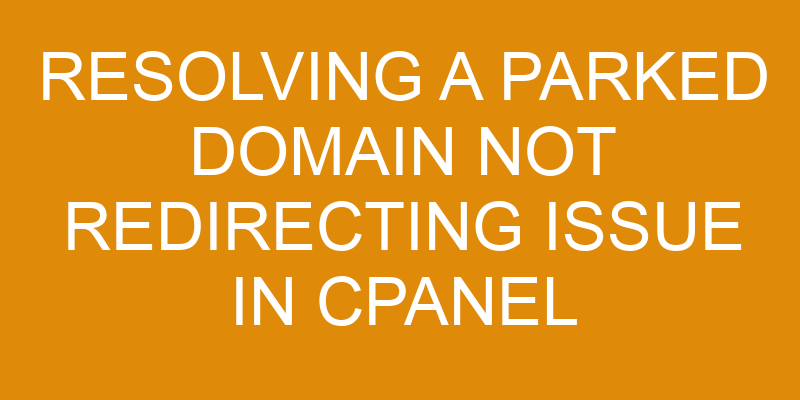Parked domains in cPanel are used to redirect users who type a certain domain address into their browser to an existing website. However, when the parked domain is not redirecting properly, this can be a source of frustration for webmasters and users alike.
This article will explore the details of resolving a parked domain not redirecting issue in cPanel, including understanding the problem, troubleshooting steps, testing the configuration, additional considerations, and preventing future issues.
Understanding the Problem
In this section, the focus is on gaining an understanding of the problem at hand.
A parked domain not redirecting issue in cPanel typically occurs when a mapping between a newly registered domain and an existing website fails to propagate across the web. To successfully resolve this issue, it is important to understand the process behind domain mapping and DNS propagation.
In order for users to access a given website, they must be connected with an IP address associated with that website’s server; this connection is accomplished through Domain Name System (DNS) records stored within registrars and hosting providers. When registering a new domain, certain steps must be taken to map it to its corresponding IP address and point it towards your website’s existing server – these steps are completed by editing DNS records within cPanel.
After successful completion of the abovementioned DNS record updates, the changes will then need to be propagated across the web in order for users from around the world to have unhindered access. This propagation process can take anywhere from 2 minutes up to 24 hours depending on various factors such as TTL settings or any caching issues that can arise during propagation time periods.
It is possible for errors or misconfigurations during domain mapping or DNS propagation processes which can cause a parked domain not redirecting issue in cPanel; some common causes include incorrectly entered information into DNS records; lack of proper nameservers setup; misconfigured CNAMEs or incorrect A Records entries; wrong MX Records pointing domains away from cPanel hosted websites; etcetera.
To avoid such issues occurring in future endeavors, it is recommended that all information entered into relevant fields be double-checked prior submitting any changes into your registrar/hosting provider account(s). Technical support teams should also be contacted if any problems persist after making adjustments to ensure that all necessary steps have been completed correctly and efficiently solve underlying issues preventing successful redirection of parked domains through cPanel hosting accounts.
Troubleshooting Steps
The process of troubleshooting a parked domain not redirecting issue in cpanel requires checking the DNS settings, assigning an IP address, and enabling the redirect option.
The first step is to confirm that all DNS records are accurately set up for the domain. This includes confirming that both A and CNAME records are properly configured.
Secondly, it is important to ensure that the domain has been assigned an IP address within cPanel’s interface.
Finally, once all settings have been checked and confirmed, one must enable the redirect option from within cPanel in order for redirection to take effect.
Checking DNS Settings
Given the importance of DNS settings in website functionality, it is prudent to ensure that they are configured correctly – ‘a stitch in time saves nine.’
In order to check DNS settings for resolving a parked domain not redirecting issue in cPanel, there are several steps that should be taken to troubleshoot the problem:
-
Check the domain mapping and verify that it is pointing to the correct server.
-
Confirm that the domain ownership has been assigned properly.
-
Ensure that all records have been updated in the Domain Name System (DNS) zone files.
-
Review any applicable Forwarders or Redirects set up for the domain.
-
Look into potential firewall rules blocking access from certain locations or IP addresses.
By following these steps one can accurately diagnose and determine if DNS settings are causing an issue with a parked domain not redirecting correctly on cPanel. If any errors are found, then adjustments can be made so as to resolve any issues encountered with this particular problem.
Assigning an IP Address
Accurately assigning an IP address is essential to maintaining website functionality and can be a critical step when troubleshooting. When applying IPs for parked domains, the DNS record must be propagated so that visitors are directed to the correct site. This requires setting up the name of the domain and its associated IP address in CPanel. The first step is to log into cPanel, then select ‘Addon Domains’ from the Domain section under Advanced Settings.
| From there, enter in the new domain name along with a password and an FTP username for it. Once this information has been entered, click on ‘Assign an IP Address’ in order to assign an available (unused) IP address from a list of available addresses provided by your hosting provider or web host. After selecting an available address, click ‘Add Domain’ at the bottom of the page to complete the process of associating a domain name with its respective IP address. | Action | Steps | Result | |
|---|---|---|---|---|
| Logging In | Log into cPanel | Accessing cPanel dashboard | ||
| Selecting Addon Domains | Select ‘Addon Domains’ tab from Domain section under Advanced Settings | View Addon Domains page within cPanel dashboard | ||
| Entering Information & Assigning Address | Enter new domain name along with password & FTP username; select available (unused) IP address; click ‘Add Domain’ button below page | Successfully assign new domain name with respective IP address | Result | Newly-created domain name is now able to be used for hosting website, email accounts, and other services. |
Enabling the Redirect Option
After successfully assigning an IP address, the next step is to enable the redirect option in order to ensure visitors are being directed to the correct site; as they say, ‘a stitch in time saves nine’.
Enabling the redirect option can be done through a few different steps:
-
Log into cPanel and navigate to Domain Management.
-
Select DNS Records.
-
Scroll down until you find the domain that needs redirecting and click on it.
-
Check “Redirect this domain” box under “Forward Settings” section of the page and enter your target URL in “URL Redirects To” field below it.
-
Click ‘Add.’
-
Finally, click ‘Save Changes’ at the bottom of the page for the changes to take effect immediately without any further delay.
Once these steps have been completed, visitors will now be redirected properly whenever they attempt to visit your parked domain name in their browsers or search engines results pages (SERPs).
Testing the Configuration
Having completed the necessary configuration, it is now time to test its efficacy in ensuring proper functionality.
Network latency can be a major factor when it comes to detecting whether or not the redirect option will work effectively. To test this, users should run a ping command to identify any discrepancies between their local Internet connection and the web server hosting the parked domain in question. If there is an unusually high ping response rate for that particular domain, then further investigation may be required in order to ascertain why this issue is occurring.
Analyzing website logs can also provide invaluable insight into how traffic is being routed through the domain’s DNS records. If successful, any HTTP request sent by visitors should be able to quickly resolve and direct them towards the appropriate page on the web server. However, if visitors are receiving error codes such as 404 Not Found or 301 Moved Permanently then issues with redirecting have likely occurred due to misconfigured DNS settings or incorrect paths specified within cPanel’s Redirects feature.
To ensure maximum accuracy of results during testing, users should use both local access points as well as external locations across different networks to replicate real-world scenarios where various devices are attempting to connect with the parked domain simultaneously. This allows for more reliable data collection which can help pinpoint any potential issues that could be preventing successful redirection of incoming requests from visitors’ browsers.
Additional Considerations
When resolving a parked domain not redirecting issue in cpanel, there are two additional considerations:
-
Domain Aliases: These are domains that are registered with the same registrar as the primary domain and point to the same website as the primary domain.
-
Disabling DNS Clustering: This involves disabling any clustering feature of cPanel, which may be preventing the site from properly propagating throughout all nameservers associated with cPanel.
Domain Aliases
In the Domain Aliases section, users can create alternative URLs that point to the primary domain.
For example, a retail ecommerce business could create an alias such as ‘shop.example.com’ that points to its main website ‘example.com’.
This process is known as domain mapping and involves configuring DNS settings so that requests for the corresponding sites are directed to the same IP address.
Domain mapping allows users to access their websites from multiple domains at once without having to configure each URL separately.
Another option available in this section is domain forwarding, which forwards visitors who type in one specific URL to another web page instead of redirecting them directly to the primary domain’s content.
This can be useful when there are multiple websites associated with a single domain name or when a different version of a website needs to be presented depending on user location or browser language settings.
Both of these options can help resolve issues relating to parked domains not redirecting properly in cPanel by allowing users more control over how visitors access their websites.
Disabling DNS Clustering
Domain Aliases are a powerful way to create additional domain names that point to the same website as your primary domain. However, in some cases, the Domain Alias may not be properly redirected and an issue with DNS propagation could cause visitors to end up on a parked page instead of the intended website.
One way to resolve this is by disabling DNS Clustering within cPanel. When DNS Clustering is enabled, all domains associated with the same web hosting account will share the same IP address and thus use the same DNS records. This can cause issues when trying to direct traffic between multiple domains as it can take time for DNS changes to propagate across different networks.
Disabling DNS clustering helps ensure that each domain has its own unique set of records for domain mapping and dns propagation so that each domain’s traffic goes directly where it should without any delays due to caching or other technical difficulties.
Preventing Future Issues
The implementation of preventative measures can help to avoid the recurrence of similar issues in the future. In resolving a parked domain not redirecting issue in cPanel, one important step is to ensure that domain forwarding and DNS propagation are properly configured. This starts with creating proper A records on the DNS server, as well as setting up URL Redirects or using an .htaccess file if necessary.
Additionally, it is important to keep track of any changes made to these settings over time. Anytime a change is made, it should be tested thoroughly before going live to make sure all settings are correct and functioning correctly.
To further prevent future issues, users should regularly check their domains for expired certificates or other irregularities. If there are any problems detected, they should take immediate steps to fix them by updating their domains’ information and renewing certificates where necessary.
It is also recommended that users back up their domains regularly so that they can easily restore them in case something goes wrong with their hosting provider or control panel software.
Finally, users should always use secure protocols like HTTPS when transferring data between servers and clients for optimal security and reliability. Additionally, they should set up monitoring tools such as Pingdom or Uptime Robot to detect outages quickly and take corrective action accordingly.
By following these best practices when managing domain names, users can mitigate risks associated with parked domain not redirecting issues in cPanel and enjoy smoother operations online.
Frequently Asked Questions
What are some common causes of a parked domain not redirecting?
A common cause of a parked domain not redirecting properly is an issue with domain forwarding or DNS.
Domain forwarding involves setting up a domain to point to a different website, usually through the use of CNAME records (Canonical Name Records) or A records (Address Records). If these settings are incorrect or not set up properly, the domain will not be able to forward visitors to the correct website.
Similarly, issues with DNS can prevent parked domains from redirecting properly. This could include an incorrect name server configuration, misconfigured DNS records such as MX records and CNAMEs, or outdated DNS entries which can lead to slow loading times and other problems.
How can I tell if the parked domain is properly configured?
Manual setup and domain mapping are two ways to determine if a parked domain is properly configured.
When manually setting up a parked domain, the domain must be registered in the web hosting account’s control panel, such as cPanel.
Domain mapping requires that the user configure DNS records for the parked domain so that it points to the main website.
If these steps have been completed correctly, then the parked domain should redirect correctly when accessed online.
Are there any other potential solutions to this issue?
Despite the fact that resolving a parked domain not redirecting issue in cPanel is almost always caused by misconfigured DNS settings, there are other potential solutions available.
Redirecting strategies such as 301 and 302 redirects, or even implementing URL rewrites can be employed to solve the issue.
Additionally, checking whether the DNS record is properly configured and enabled, as well as ensuring that any changes made have propagated across all nameservers should also be taken into consideration.
Is there a way to ensure that this issue does not occur in the future?
Domain mapping issues can be prevented in the future by ensuring that all DNS records are properly configured.
This includes making sure that the domain is correctly mapped to the appropriate IP address, and that any required A records, CNAME records, and MX records are set up properly.
Additionally, by regularly monitoring the cPanel account for any changes in settings or other potential problems with domain mapping, it may be possible to detect and resolve issues before they become too severe.
What should I do if the parked domain is still not redirecting after following the troubleshooting steps?
Recent surveys indicate that up to 75% of domain mapping issues are related to incorrect name server configuration.
If the parked domain is still not redirecting after following the troubleshooting steps, it is likely that a misconfigured name server is at fault.
In order to diagnose this issue, it is necessary to check the existing name servers and verify their settings against those recommended by the hosting provider.
Additionally, if there are multiple domains present on an account, it may be necessary to use an appropriate domain mapping tool in order to ensure that each one of them has been correctly configured.
Conclusion
To sum up, this article has provided an overview of resolving a parked domain not redirecting issue in cpanel.
First, it was important to understand the problem and then take troubleshooting steps to properly test the configuration.
Additionally, preventive measures were suggested to ensure that similar issues don’t arise in the future.
As a result of implementing these steps, users can experience a smooth transition with their domains and be able to make use of them without any hindrance.
Like a daunting mountain peak conquered, successful resolution of this issue can bring joy to any user!